The tournament creation process is broken into three segments.
- Game type and Location Selection
- Selecting Tournament Settings
- Selecting Tournament Structure, called phases.
You will find the ability to start the tournament creation process either in the “Organizers” dropdown menu in the navigation bar, as an option in your Organization Dashboard, or by clicking here.
Game and Location Selection
The first page asks you to select a location and game. These selections can not be edited once a tournament is created as they impact future features, game-related options, as well as unique pairing and standing algorithms.
Location is listed as optional, but if you do not choose a location your tournament will not be found on the “Find Events” page.
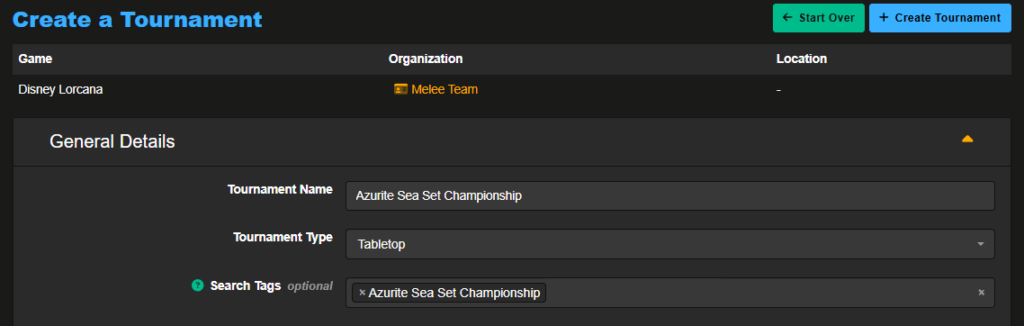
Once you are finished you can click “Create Tournament” which will take you to the “Tournament Edit” page.
Selecting Tournament Settings: Tournament Edit Page
The Tournament Edit page is expansive, offering many unique options, though only a handful of settings must be selected before moving onto the next segment.
- Name: The name of the tournament that will be displayed to your players.
- Tournament Type: This setting should be set to “Tabletop” as a Planetary Qualifier must be run on Melee.
- Search Tags: For Set Championships you will need to select the current Set Championship tag.
- Tournament Start Date: What time the tournament starts, and by default, when registration closes for players.
- Player Registration: If the tournament is open to all, has an entry fee, or is invite only. If you’re not taking payments through Melee, set the tournament to invite only.
- If you plan to run your swiss portion of the tournament in the “Two-Game Match” mode, untick the option “Enable Draws” in the advanced options part. This will still allow players to Split games (1-1) but will disable the “Intentional Draw” button, from player’s match result report menu, as these two concepts are not one and the same in Lorcana.
Everything else on the tournament edit page is optional.
Once you save changes by clicking the button on top or bottom of the page, you can access the Tournament Controller. Here you will see a list of tabs on the left side which act as unique pages for control over your tournament.
Phase creation for Swiss tournaments with a Top Cut / Playoff
For a tournament with a playoff (sometimes called top cut) you will create two phases. The first phase will be for the Swiss portion of the tournament followed by a Playoff phase for the top cut. You can find phase creation by choosing the “Phases” tab from the left side menu, and then clicking “Phase Actions” and “Create Phase” from the button on the right of the screen.
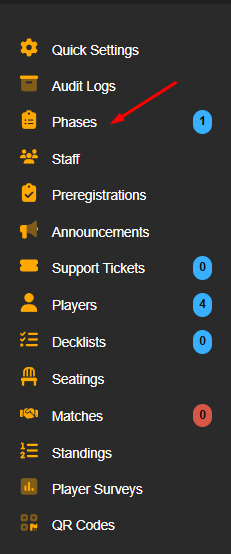

Worth Noting: The Number of Rounds you select during the creation process can be edited at anytime if your player count requires this adjustment. Even after the start of the tournament!
Phase #1: Swiss Phase Settings
In the match type, you can choose either “Best of Three” or “Two-Game Match”.
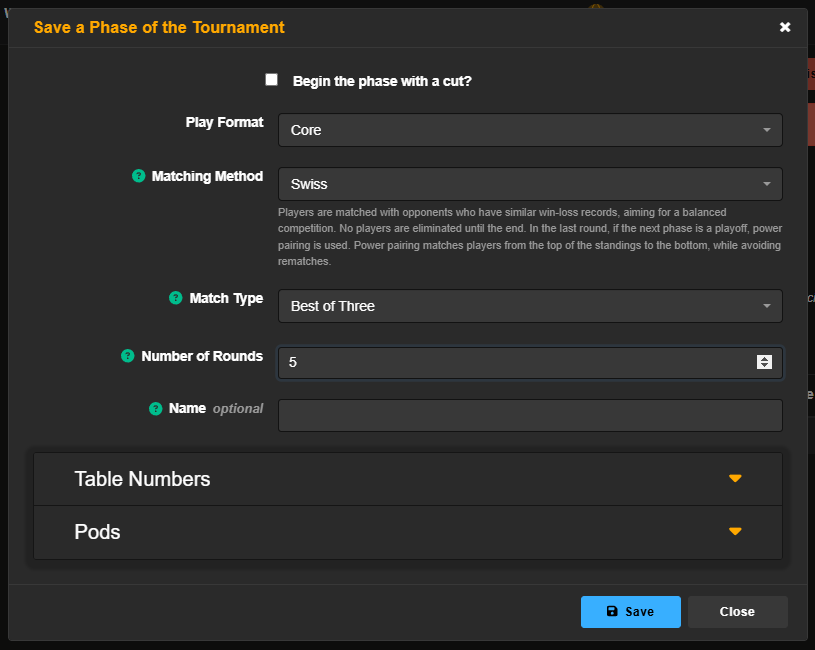
Phase #2: Playoffs Phase Settings
In Playoffs/Top X you should choose “Best of Three” as a match type.
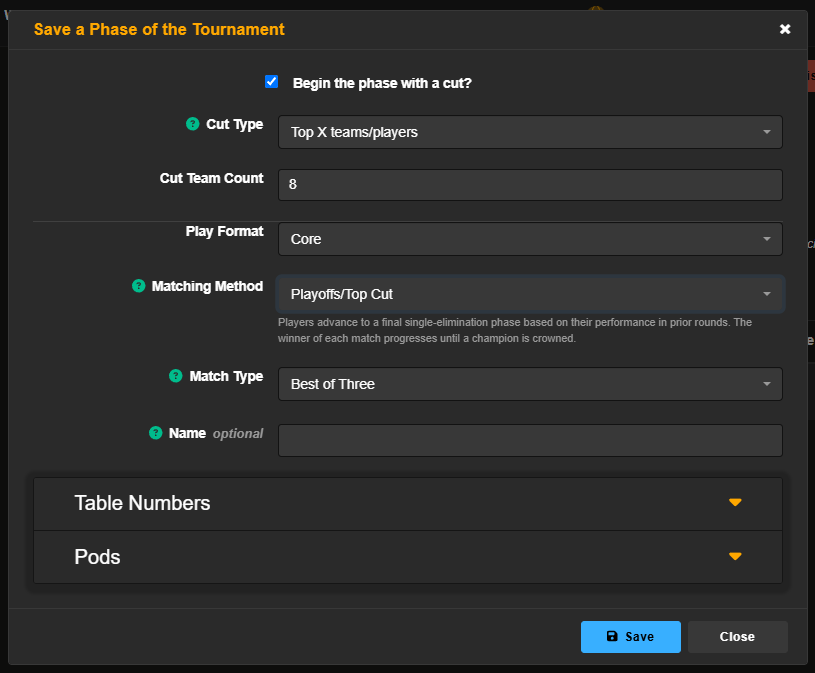
Once you select Playoffs as your Matching Method, the top section will expand to ensure your settings for the cut are accurate.
Publish your tournament!
Once you have set up your phases and are ready to take registrations, select the “status” drop down button at the upper right hand corner of the tournament controller and change status to “published”. Your tournament will now populate into the event finder and is ready to take entries from your players!
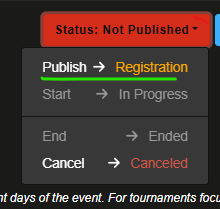
Helpful Links
For more information on regular tournament operation including how to edit matches and enter results check out our Tournament documentation here.
Melee customer service is available quickly through either email or discord.