A Phase is a collection of information that Melee uses to structure a tournament, pair players, and (if needed) apply decklist parameters. Organizers create phases in the Tournament Controller under the “Phases” tab on the left side, by clicking on that tab then on the “Phases Actions” dropdown on the right side of the screen and selecting “Create a new phase.”
Each phase will require information:
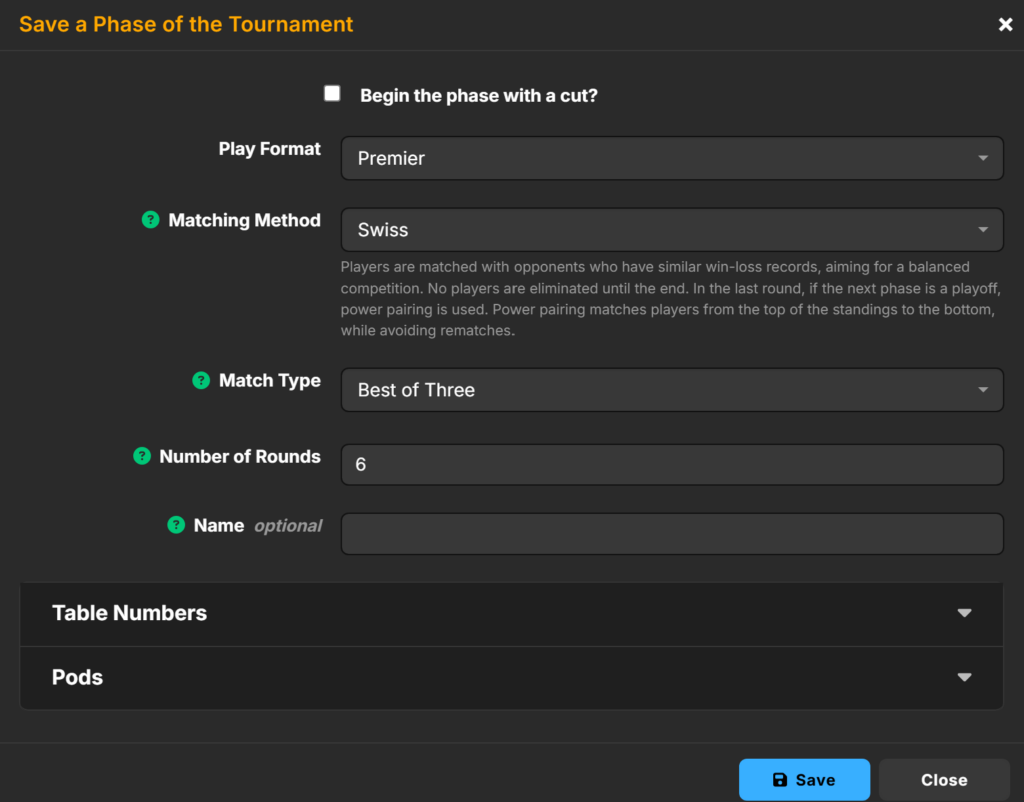
Required Actions
- Play Format: This is the format used for the tournament. Once selected the tournament will be tagged as the selected format for searching. It will also be displayed on the tournament’s public page.
- Matching Method: This setting defaults to Swiss and can be changed to other options.
- Match Type: This setting defaults to Best of Three and can be changed to Best of One or Five.
- Number of Rounds: This is where you tell Melee how many rounds this phase of the tournament will be. This number is able to be edited at anytime.
Swiss + Top Cut
Click here to learn more about setting up Phases for Swiss + Top Cut.
Click <here> to learn more about the Top 8 Draft logic.
Enabling Draft Pods
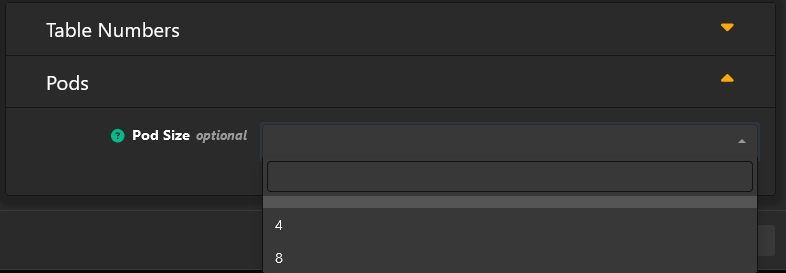
If you are setting up a draft, you will want to open up the “Pods” dropdown and select the number of players you want in each pod. Once you have created a phase with Pods, you will see a new tab appear on your Tournament Controller called “Podded Phases”. Here you can generate the pod seating assignments for your players. Once those are published, players will be able to see them in their Player Portal. Draft pod phases will pair the entire event randomly, without accounting for pods or pod seating.
Note: Top 8 draft phases use different pairing logic. Please see <here> for more information.
Editing Phases
To edit a phase, you can click the green pen/paper icon to the left of the phase in the Phases tab. This will pop up the phase’s menu and allow you to edit everything that was selected for that phase. If you are planning to heavily edit phases, we recommend deleting them and creating new phases instead of editing unless you are in the middle of an event – in that case, you should:
- Not shorten a phase to less rounds than have been run. You can delete rounds if needed.
- Consider if you need to “un-cut” players if you passed a top cut but plan to go back to the pre-cut phase of the event.
- If you edit quite a lot and are having trouble advancing the round, setting the event to “registration” and back to “in progress” can sometimes help “reset” the system.