This article will show you step-by-step everything you will need to know for creating and operating a Star Wars™: Unlimited Planetary Qualifier on Melee.gg.
If you are interested in hosting Star Wars™: Unlimited tournaments, you can find FFGs official information here.
Planetary Qualifiers Requirements
Planetary Qualifiers are the only store-level events in the Competitive Play circuit, and with that comes a few more requirements than other In-Store Organized Play events.
- Planetary Qualifiers must be published on Melee.gg at least one week before the play season begins. This date will be provided to you either by Fantasy Flight Games or your Asmodee distributor.
- For Premier Constructed Planetary Qualifiers, players must have the option to submit their decklists through Melee.
- Organizers are responsible for the top 8 decklists to be present in Melee when the event is concluded.
- It’s important that if any issues arise during a Planetary Qualifier that the organizer is unsure of how to resolve, that they reach out to Melee’s customer support immediately to assist in resolution. Melee has guaranteed scheduled coverage starting an hour before your event until the end of the second round. During that time (at a minimum) we will be available to you almost immediately. You can contact us through email at Contact@Melee.gg or by creating a ticket on our Discord.
Creating the Tournament
- Start the process by creating a tournament through Melee.gg or by clicking here.
- Select the address of the location the tournament will take place and Star Wars™: Unlimited as the game.
- Select Continue
Required Steps
- General Details: Name of the Tournament
- General Details: Search Tag: Planetary Qualifier
- General Details: Check “Required Decklists” for Premier Constructed events
- Schedule: The start date of the tournament
- Player Registration: Players can register themselves through Melee (Open Registration) or not (Invite Only)
- Player Registration: Entry Type allows you to set the entry fee of the tournament if you’re taking payments through Melee
- Player Data Requirements: Check “Require STAR WARS: Unlimited ID on Profile”
- Advanced Settings: Set the player cap to reflect the number of players allowed to participate
Optional Steps
- Schedule: There are four optional time settings which allow you to adjust windows for registration and decklist submission. For example, if you set the Decklist Submission Deadline to 10 minutes after the Start Date, players will be able to finish deck submission even if the tournament has started until that time has elapsed.
- Branding: Here you can upload an image specific to represent the tournament.
- Player Communication: Here you can communicate any additional information for players to view on the tournament’s public page – such as prizing.
Click “Create Tournament” once you are finished with the setup. You will then go to the Tournament Controller to finish the creation process.
creating Phases – required
- In the “Phases” tab, under “Phase Action” click “Create a new phase”.
- For the Play Format select Premier if your Planetary Qualifier is constructed or Sealed if it is limited.
- Choose the number of rounds you expect the tournament’s Swiss phase to be. Don’t worry if you’re not sure, you can always edit it later.
- Click save.
- Next you will create a second phase, for the Top 8.
- Select the Premier or Draft Play Format, depending on your tournament structure.
- Change the Matching Method to “Playoffs/Top Cut.”
- If your Top 8 is a Draft , click on the Pods dropdown and choose the Pod Size 8.
- Click Save.
Your phases should look like this for Premier Constructed:
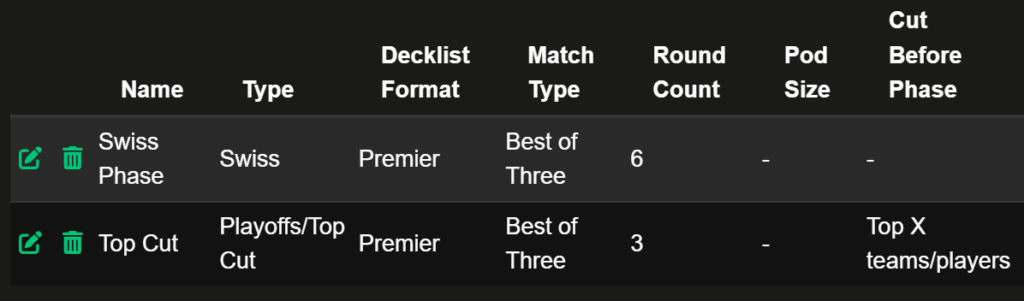
This completes all the required steps for tournament creation! Congrats! Once you are ready for your event to be searchable and public, you can change the Status of the tournament to “Publish -> Registration” in the upper right corner.
We also wanted to provide you with some helpful links.
Pre-Event Help:
Linking PayPal for Entry Fees
How to: Fixed Seating
Start to Finish: Running a Constructed Tournament
Start to Finish: Running a Limited Tournament
Decklists, A Help Guide for Organizers
Using the Round Timer Function
Day of / Troubleshooting:
Day-of Decklist Questions, A Guide For Organizers and Staff
Troubleshooting: Matches
Troubleshooting: How to Resolve Common Issues in Top 8