There are 3 ways to get to the decklist builder on Melee.
- By going straight to the URL “https://Melee.gg/decklist/form“.
- Through your Player Controller or Player Portal for any event you’re registered in.
- From your Personal Decklist Library by clicking the “+ New Decklist” button.
There are 3 ways to enter your decklist on Melee’s decklist builder:
- Enter it using our automated card search.
- Upload it from a file.
- Type or paste it in a text field.
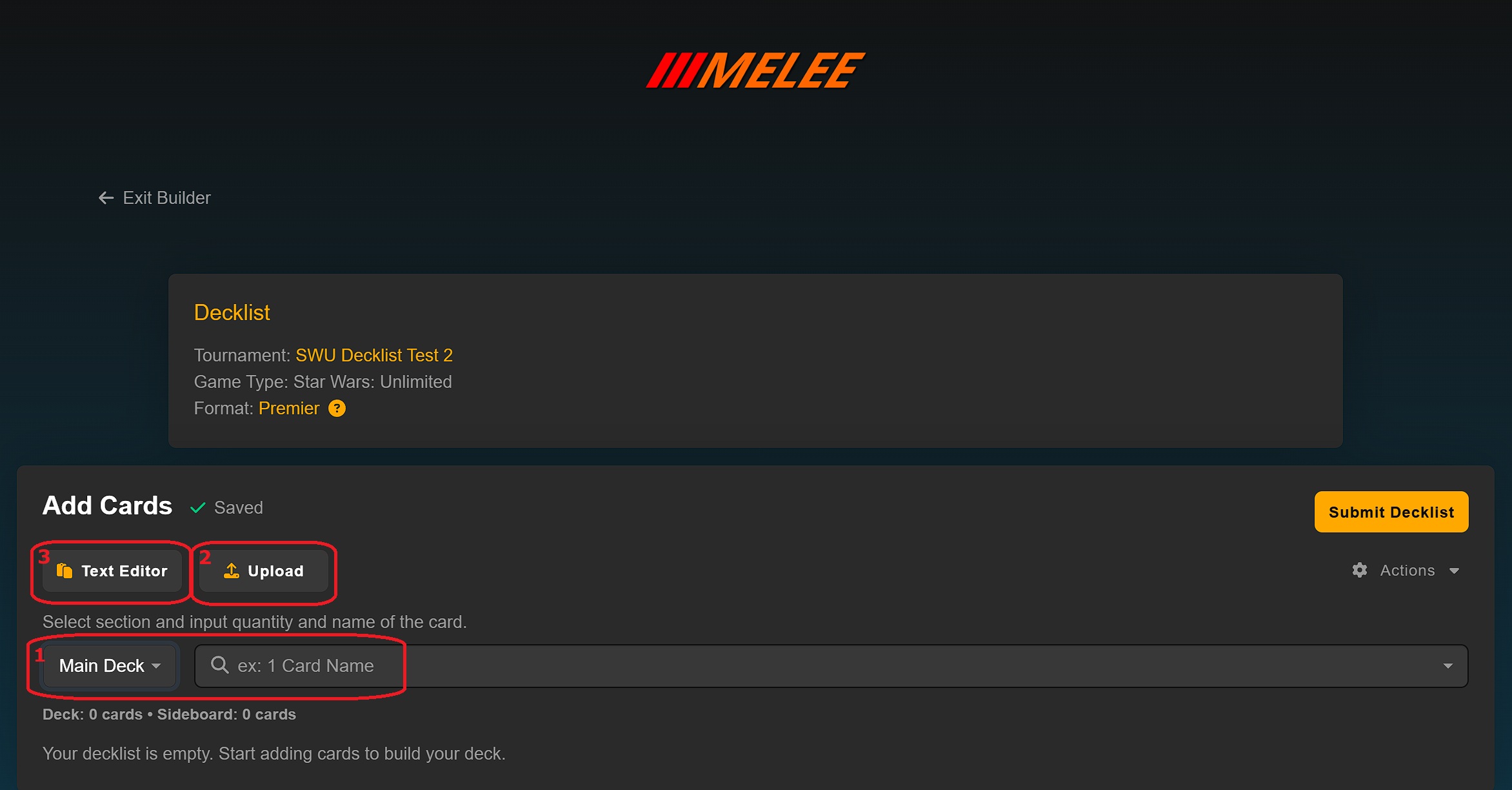
Automated Card Search
This is available for any game that we have full decklist submission and validation support for which is currently Magic: The Gathering and Star Wars: Unlimited.
- Select which section of the deck you are entering.
- Type the number of copies of that card followed by the beginning of the title.
- Click on the correct card once the search has popped up.
- Once all cards have been added, double check the list.
- Submit your list.
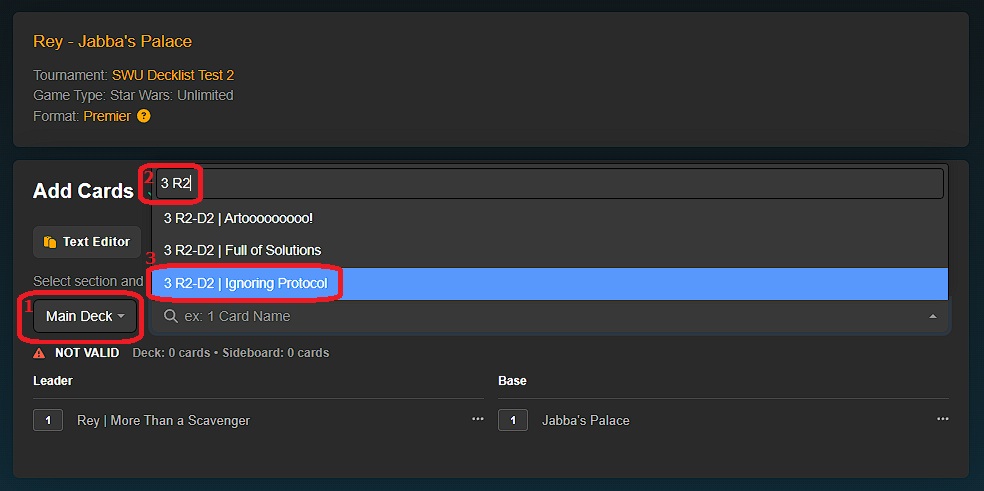
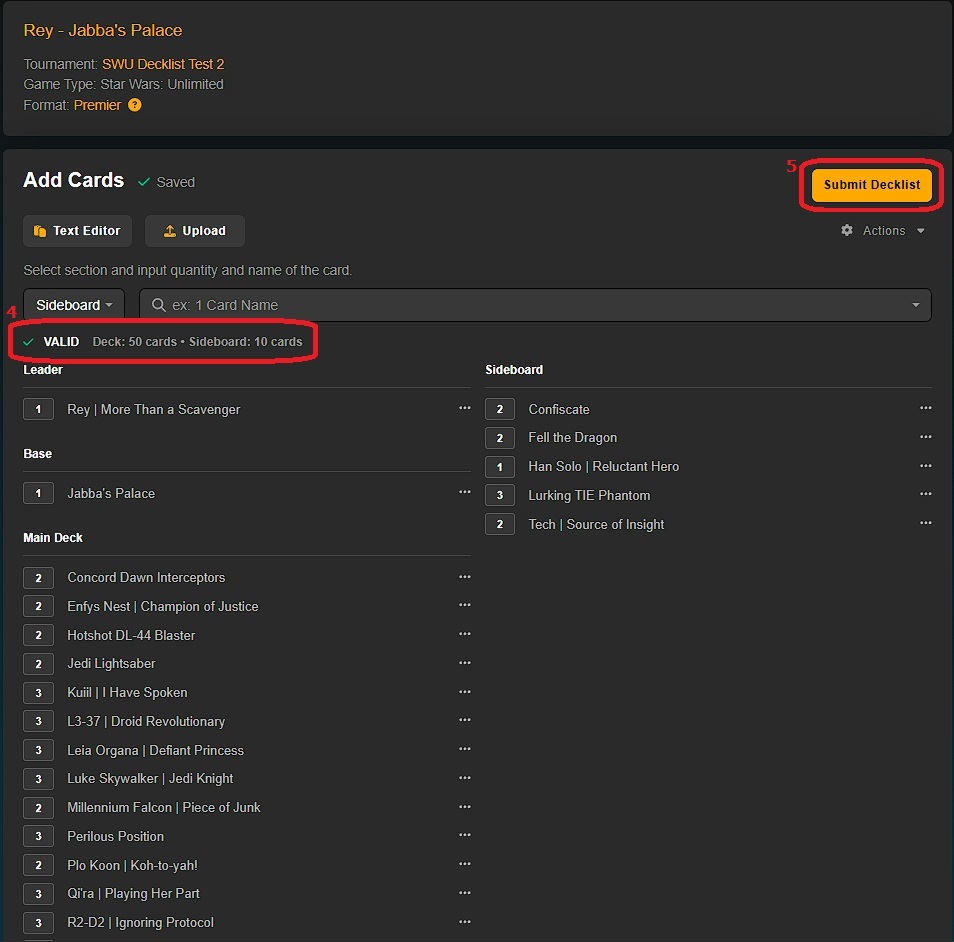
Upload
For use when adding a deck from a text file on your device.
- Click the “upload” button.
- Select the file.
- Click “Open” to complete the upload.
- Remember to double check that everything populated correctly.
- Submit your list.
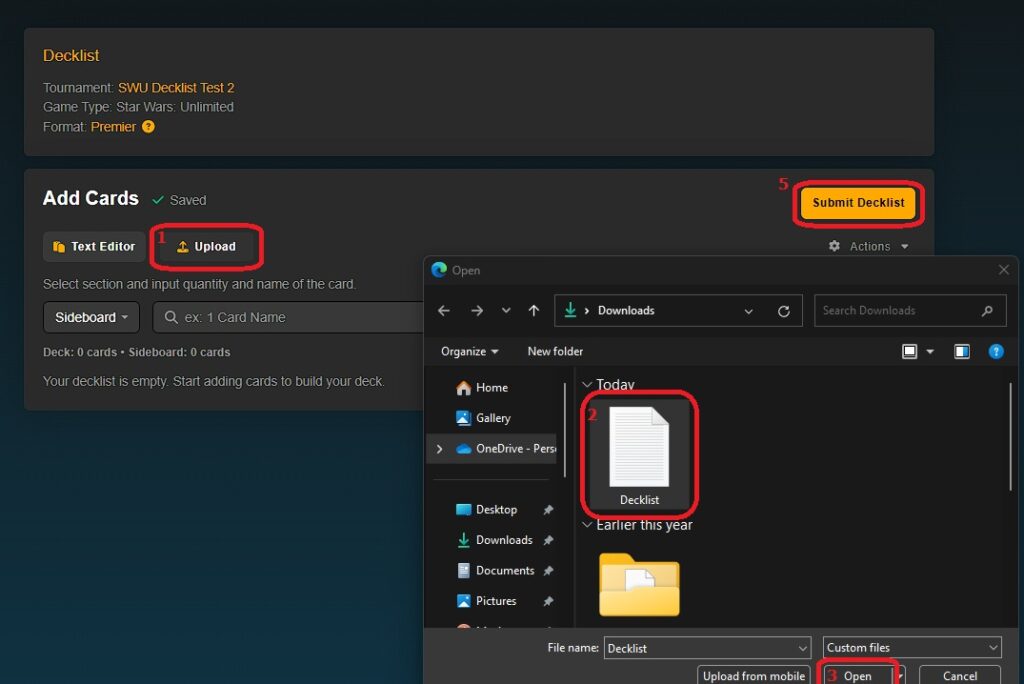
Text Editor
For use when typing out a full list or pasting a list from your device’s clipboard.
- Click the “Text Editor” button.
- Note the hint text in the text box will show the headings your decklist needs to contain.
- Enter headings with the cards below each, or paste in a preformatted list
- Click “Convert.”
- Remember to double check that everything populated correctly.
- Submit your list.
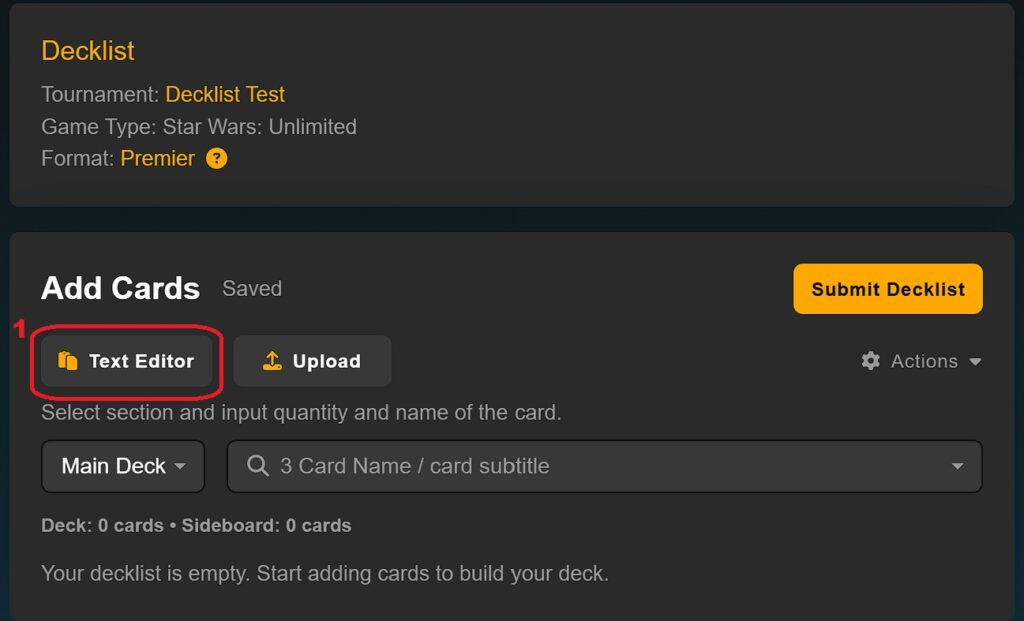
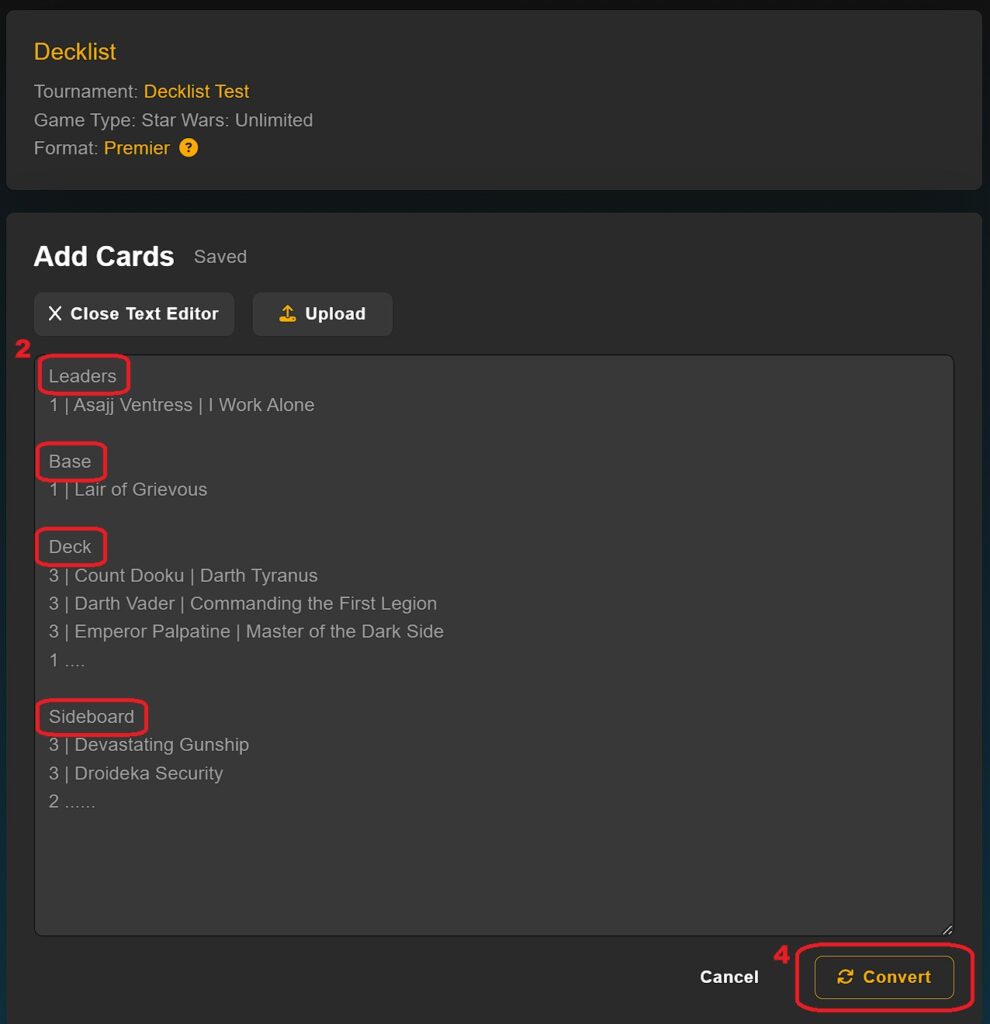
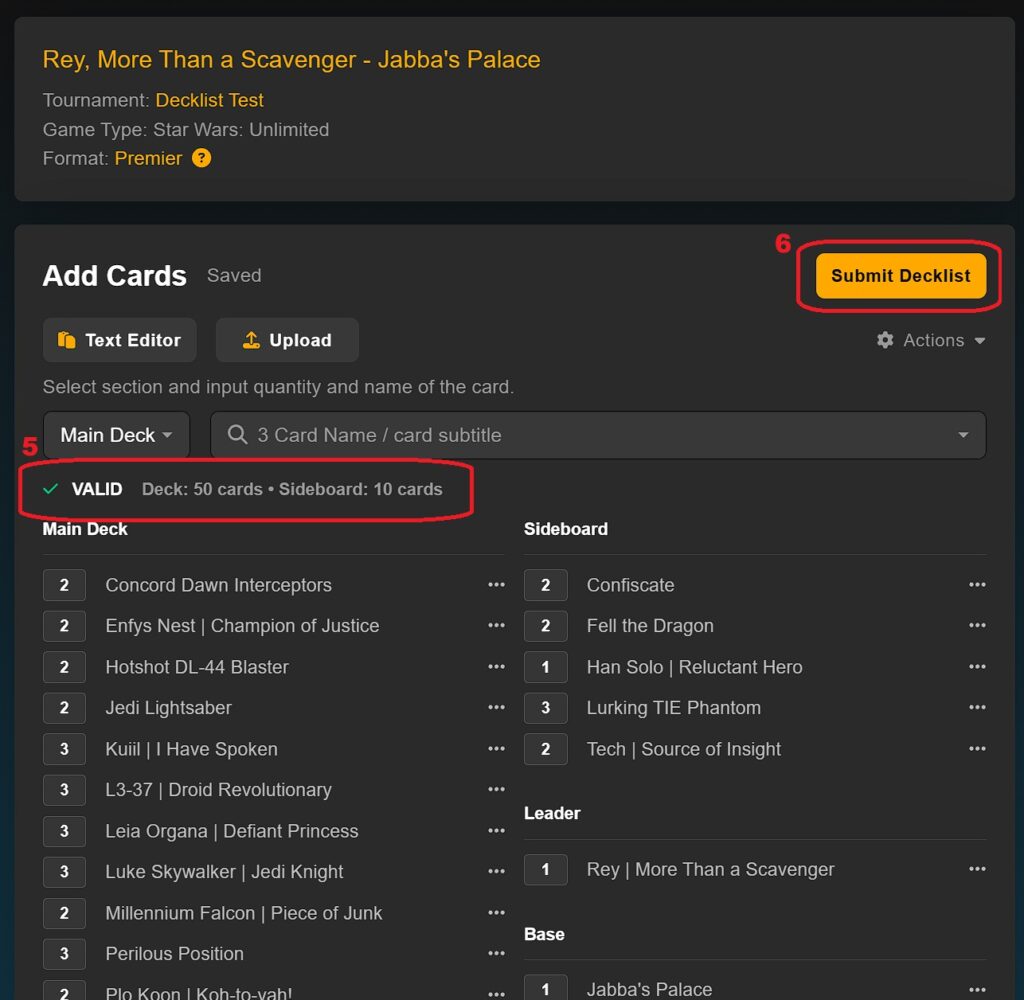
If variable archetypes exist for your game and format, you may be asked to provide details of your deck on the next screen. These details will be used to name your deck. You can no longer provide a custom public name for decks.