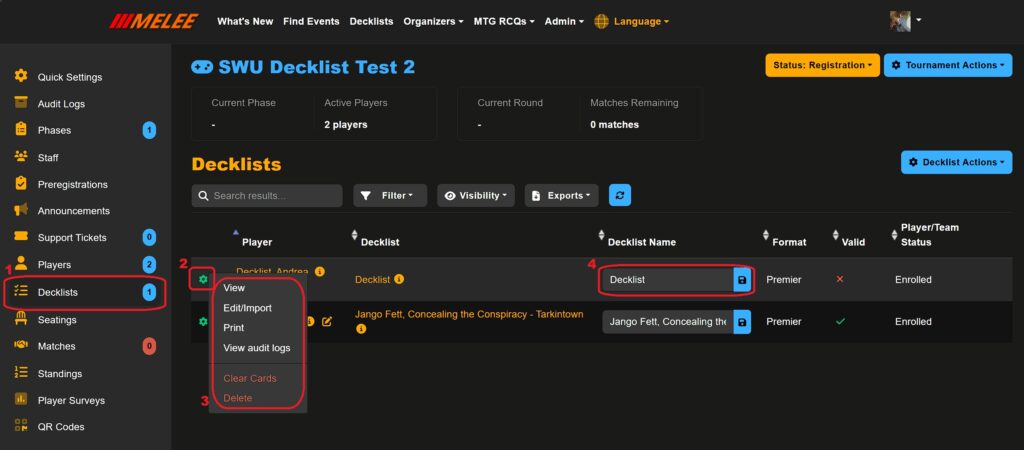Decklists are turned OFF by default on all new tournaments.
Tournaments with decklists enabled will have a tab on the left side of the Tournament Controller for interacting with those decklists (1). Each registered player will show up in this list, even if they haven’t submitted a list. There is a cog beside each participant’s name that allows the organizer to manage their decklist (2). If no decklist exists for a player, left-clicking the cog will give the option to edit/import a decklist for this player. From this interface, decklist entry is identical to the player entry options found [here]. If the player has a decklist already submitted, there are several options available to interact with the decklist (3).
- View – Allows you to view the decklist contents.
- Edit/Import – brings you to the editor screen where you can make alterations to the decklist if needed
- Print- prints all decklists
- View audit logs – Shows what changes and interactions have been recorded, including user name of the person making the change.
- Clear cards – removes all cards from the decklist, but leaves the decklist as an entry with no contents
- Delete – Completely deletes the decklist from the players record.
You can also rename the decklist within your tournament by typing the new name in (4) and pressing the save button.