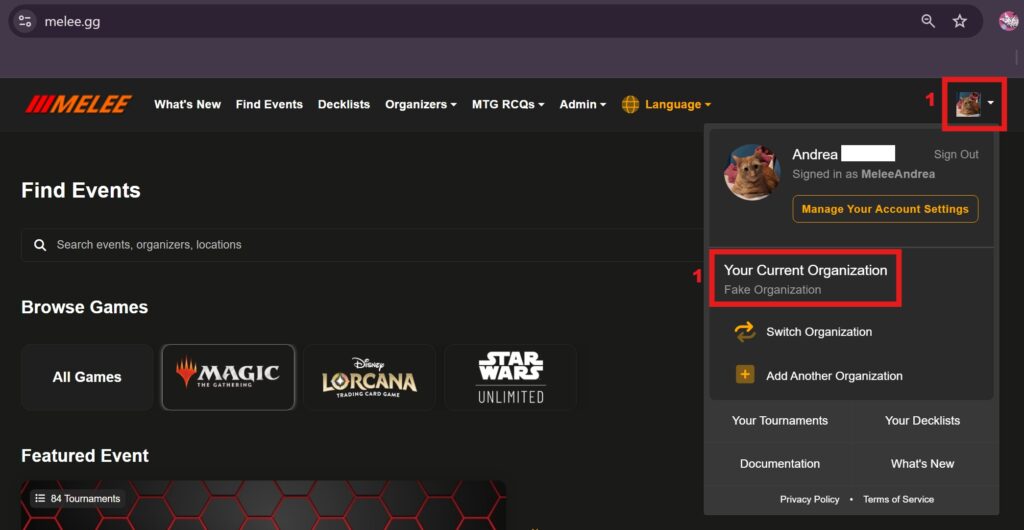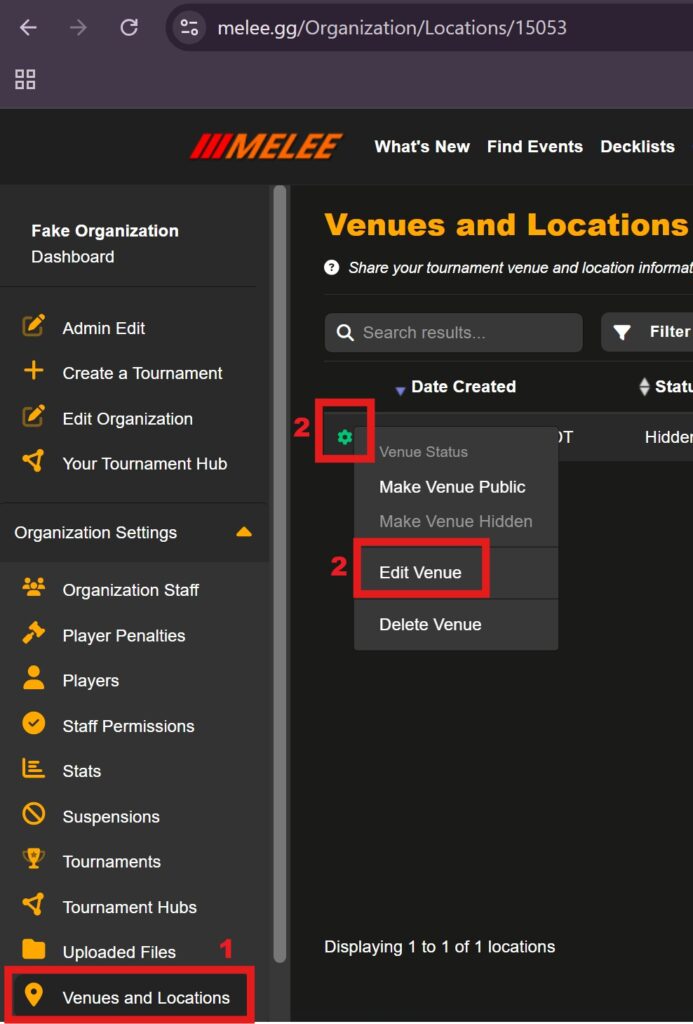There are several reasons that an organization might need to edit their location. It is the best way to update the address for your organization without disturbing your future tournaments or approved Publisher applications.
To edit a location, follow these steps:
- Click on your profile picture and click on “Your Current Organization,” which will take you to that organization’s dashboard. From there, click on “Venues and Locations” in the menu on the left side of the screen.
- Find the location you wish to edit and click the green cog to the left if it. This will bring up a dropdown, where you will select “Edit Venue”.
- From here, you can edit the name, phone number, contact email, website, mailing address, and physical address. Once you are done, press the blue “Update” button on the top left of the page to save your changes.
Note: If you need to change the location of your non-default organization, please follow these steps instead of step 1 above: Open that organization’s dashboard by clicking the profile picture, then “Switch Organization” then opening the menu for “Your Additional Organizations” and clicking on the name of the organization you wish to edit. This will take you to the organization’s public page, where you can click “Dashboard.” From there, click on “Venues and Locations” in the menu on the left side of the screen. Now, continue with Step 2.